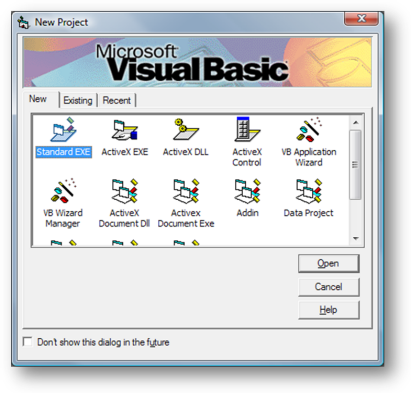Overview

The Fire-i X™ SDK provides developers a quick and simple way to add camera imaging to their projects utilizing ActiveX and .net programming environments.
It consists of two separate SDKs:
- COM based Fire-i X ActiveX SDK.
- .NET based Fire-i.NET SDK.
The two SDKs share no code-base at all. The newly added Fire-i.net is written from the ground up to cater for the .NET environment and it requires no expert skills to integrate with an existing .net project.
Even though each SDK has all the features and functionality of Fire-i API™, they do not require expert programming skills and they are entirely language-independent; provided the development environment of choice supports ActiveX, COM (Fire-i X) or native .NET (Fire-i.NET).
Fire-i X™ SDK is available as a free standalone download, which includes the runtimes of ubCore™ or Fire-i™ drivers.
Features
SDK specific features:
| Fire-i ActiveX SDK | Fire-i .NET SDK |
| Documentation with common usage scenarios explained step-by-step for the beginner, plus full reference of the entire interface for the expert. | Documentation with common usage scenarios explained step-by-step for the beginner, plus full reference of the entire interface for the expert. |
| Samples: Common usage samples covering many programming environments, such as Microsoft Visual Basic 6.0, Microsoft .net (Visual Basic and C#) and visual C++ with MFC (Microsoft Foundation Classes) | Samples: Common usage samples (Single-camera preview, Multi-camera preview, Camera feature control, Format 7 preview, Drawing on Frame) on Microsoft C#. |
| Fire-iX DLL: The entire functionality of Fire-i X COM SDK at runtime is contained in a single DLL file – provided either ubCore™ or Fire-i™ is already installed on the system. | Fire-i.NET DLL: The entire functionality of Fire-i.NET SDK at runtime is contained in Firei.net.dll working in cooperation with DLLCS.dll and DShowCS.dll. The SDK provides the necessary DLLs and Firei.NET.msi installation package for redistributing Fire-i.NET with your applications, through the ubCore Pro/Fire-i runtime package. |
| Language independent: works with any language or programming environment that supports COM: from Visual Basic to Delphi, .net, java, Ruby, Python, Matlab, etc. | Works with any .NET programming environment. Compatible with .net API up to 3.5 sp1 (and any future official .net release version). |
Common Features:
- No need for a GUI environment – it works even on command-line environments if necessary (albeit with no video preview).
- Compatible with all IIDC cameras, up to version 1.32.
- Supports multiple cameras on multiple video controls.
- Has all the features and functionality of Fire-i API™ SDK and can work alongside other applications utilizing it.
- Operates internally either in Fire-i DLL or DirectShow modes – programmer selectable at runtime.
- Fast and simple development process: 5 minutes from empty project to multi-camera video preview.
- No need for additional licensing – it utilizes and operates under the existing licensing scheme of Fire-i API™ SDK and drivers.
Software Requirements:
Windows XP/2003/2008/Vista/7/8, 32 and 64 bit editions.
Video preview in 4 lines of code:
Let’s start Microsoft Visual Basic 6.0. Create a new empty project, of the “Standard EXE” variety:
This should produce a new empty project, with a single form (empty as well). Now, right-click on the Components bar and select “Components…”:
This will bring up the components selection dialog of VB. In the “Controls” tab, select the “FireiX 1.0 Type Library” and click on OK:
This will add the Fire-iX FireiPreviewCtrl object selector, which can be used for video display:
Click on the “ub” tool, and create a window for video display on the empty form:
Now it’s time to edit the form code. First, we need two global variables, so we add them at the very top:
Dim Manager As FireiManager
Dim Camera As FireiCamera
Then, we create the Manager object, and use it to create the Camera object (in Form_Load):
Set Manager = new FireiManager
Set Camera = Manager.GetCameraFromIndex(0)
Lastly, we attach the Camera object to our control, and start it:
FireiPreviewCtrl1.AttachCamera Camera
Camera.Run
That’s all, video preview made-easy!